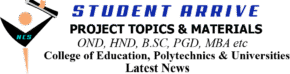HOW TO SOLVE GST TMA ON CEAGS WEBSITE
CEAGS website address is provided below????
LOGIN
>>Enter your matric number (for matric number)
>>Enter your matric number in the second box (for password)
NB: CHANGE YOUR PASSWORD AFTER SUCCESS FUL LOGIN WITH MATRIC NUMBER AS USERNAME AND PASSWORD
1. Scroll to the left side of the page
2. Select the particular GST course you registered (in this article, I am using GST203 as a case study)
3. Scroll to the right side of the page where you would find “Your progress?”
4. Tick the small box under “Your progress”
5. Scroll down (where you see the list of items below)
Ice Breaker/Announcements
Course Guide
Meet your facilitator(s)
Participate in Online Class
6. Tick the three (3) boxes in front of the list has I did below
Course Guide ✅
Meet your facilitator(s)✅
Participate in Online Class✅
(Note the difference)
7. Scroll down
>>>Module 1:
Module 1 Course Material
Module 1 Instructional Videos
Discussion Forum
___________
>>>Module 2:
Module 2 Course Material
Module 1 Instructional Videos
Tutor Marked Assessment 1 (TMA1)
___________
>>>Module 3:
Module 3 Course Material
Module 3 Instructional Videos
___________
Module 4:
Module 4 Course Material
Module 4 Instructional Videos
Tutor Marked Assessment 2 (TMA2)
>>>Module 5
Module 4 Course Material
Module 4 Instructional Videos
Discussion Forum
___________
>>>Conclusion
???? Feedback Questionnaire
Now, this where the work is, what we will do now is called “multitasking”
8. Open all the items in module 1-5 in “new tabs” (aside TMA 1, 2 and Feedback questionnaire)
9. Post something relevant in the (three) discussion forum at a time, watch the instructional videos and view the course materials.
NB: It’s not compulsory you read the course material since exams have been written
10. Go back to the main page and “reload” the page when you are through.
11. The automatic processes would be marked by the system, then tick the boxes as you did in the beginning (scroll up if case you have forgotten)
12. Open TMA 1, answer the questions and submit
13. Open TMA 2, answer the questions and submit
14. Click on “Feedback Questionnaire”, open and answer the questions then submit
15. Scroll to the left side of the page, click on “Grade” to view it