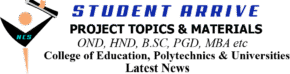Login into the JAMB UTME Portal Using Registration Number https://jamb.gov.ng
-
- Access the portal: Go to the JAMB e-facility portal.
- Login: Enter your email address and password.
- Forgot Password? If you’ve forgotten your password, click on the “Forgot Password?” link.
- Access the portal: Go to the JAMB e-facility portal.
- Retrieve Password: Follow the instructions to retrieve your password using your profile code or NIN.
- Access Services: Once logged in, you can access various services offered by JAMB.
- Check Results: If you want to check your JAMB result, navigate to the appropriate section (usually “Check UTME Results” or similar).
- Print Examination Slip: If you need to print your examination slip, you can find the option under the “Print Examination Slip” section.
Login to the JAMB UTME portal using your registration number gives you access to the Joint Admission Matriculation Board Examination eFacility.
The JAMB efacility is an online portal for UTME students to print result slips & admission slips, access the JAMB CAPS, check admission status, apply for data correction, regularize admission, etc.
Every JAMB applicant must have access to the efacility portal. It gives you access to all the UTME services for students.
The procedure to link your email address to create your JAMB profile is here. Also, check here to learn how to create a JAMB profile.
This post aims to show you the procedures for login into the JAMB portal using your registration number, email and password.
Let me know if you have any questions or need further assistance creating or login into the JAMB portal.
The online JAMB portal serves the following functions;
My Profile
Print UTME Main Examination Slip
NOUN Registration
Part-Time Registration
Sandwich Registration
Print Mock Examination Slip
Check UTME Mock Examination Results
UTME Registration Data Correction
Register for Direct Entry
Print Result Slip
Print Admission Letter
Regularize Admission
My Payments
Check Admission Status
Login to JAMB UTME Portal Using Registration Number
Here are the procedures to login into your JAMB portal using your registration number, email address and password;
Time needed: 1 minute.
A tutorial on how to login to the JAMB portal using registration number
- Open your phone browser
Launch your Google Chrome or Safari browser on your smartphone
- Visit the JAMB online facility portal login page
Go to https://jamb.gov.ng/Efacility on your phone browser

3. Enter your email address and password
Type your e-Mail Address and Password

4. Click on Login
Select the blue button with the Login text

5. Select JAMB examination year
Click on the dropdown menu to select your JAMB examination year

6. Click on any of the icons to access the JAMB portal
Select any of the large buttons with text to carry out an activity on the facility portal

Related Posts: JAMB
- Is JAMB Result Out
- JAMB – NABTEB no longer recognized for direct entry
- JAMB Announces 140 As Cut Off Mark For University Admission
- JAMB approves cut-off marks for varsities, polytechnics
- JAMB fixes cut-off marks for admissions
- Joint Admission and Matriculation Board, JAMB Result : How to Check Online and Offline (SMS)
- Joint Admissions and Matriculation Board (JAMB) Form › Registration Instructions and Guidelines
- JAMB CBT Software for UTME Candidates to Get High Score
- JAMB Subject Combinations for UTME & Direct Entry Candidates
- Joint Admissions & Matriculation Board (JAMB) Brochure for [Latest & Original Version]
- (JAMB) Matriculation List For NYSC Mobilization
- How to Create JAMB Online Profile
- (JAMB) Admission Status Checking Portal for UTME & DE Candidates & Past Years
- JAMB CBT Centers Approved for UTME/DE Registration and Other Essential Services in Nigeria and Abroad
- Joint Admissions and Matriculation Board (JAMB) Syllabus for UTME [Official Version]