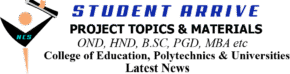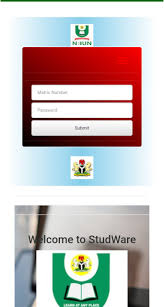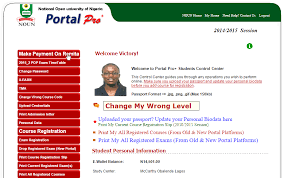Navigating the NOUN Student Portal Login: Your Gateway to Successful Academic Management
The National Open University of Nigeria (NOUN) has revolutionized access to higher education in Nigeria by providing flexible, remote learning opportunities across diverse disciplines. At the core of this innovative educational model is the NOUN student portal, a centralized digital platform designed to facilitate seamless communication, course management, fee payments, and access to academic resources. For students and prospective learners, understanding how to successfully log into their NOUN student account is crucial to managing their academic journey effectively.
This article provides an extensive, step-by-step guide on the NOUN student portal login process, troubleshooting common login issues, maximizing platform features, and best practices for a secure and productive experience.
Why the NOUN Student Portal Is Essential
The student portal is more than just a login page—it’s the nerve center of your academic life at NOUN. It serves multiple functions, including:
- Access to Course Materials: Lecture notes, assignments, multimedia learning tools.
- Registration and Course Enrolment: Register for courses, add/drop classes.
- Fee Payment Management: Pay tuition, examination fees, and other charges.
- Exam and Result Checking: View exam schedules, results, and transcripts.
- Profile and Personal Data Management: Update your contact information and personal details.
- Communication: Interact with lecturers, support staff, and fellow students via messaging or virtual forums.
Mastering the portal ensures you stay organized, connected, and informed throughout your academic journey.
How to Access the NOUN Student Portal
Step 1: Prepare Your Devices and Internet Connection
- Use a computer, smartphone, or tablet with internet access.
- Prefer reliable, high-speed internet to avoid disruptions.
- Use updated browsers such as Google Chrome, Mozilla Firefox, Microsoft Edge, or Safari for compatibility and security.
Step 2: Visit the Official NOUN Student Portal Website
- The official URL for the student portal is: https://portal.nou.edu.ng
- Always ensure you're visiting the official site to protect your personal and academic information.
Step 3: Logging Into Your NOUN Student Account
How to Log In:
- Locate the "Student Login" section on the homepage.
- Enter your Username or Registration Number:
- This is typically issued upon admission or registration. It often appears as a registration number or student ID.
- Enter your Password:
- Use the password you created during registration. If you haven't registered or set a password yet, you should follow the account creation steps (if applicable).
- Click on the "Login" button.
Accessing Your Dashboard:
Once logged in, you'll be directed to your personal dashboard, which displays options such as:
- Course enrollment and registration
- Viewing lecture materials and assignments
- Checking your exam schedule and results
- Making fee payments
- Updating personal information
Troubleshooting Common NOUN Portal Login Issues
Despite its user-friendly design, some students encounter difficulties accessing their account. Here are common problems and solutions:
1. Forgot Password
- Click on "Forgot Password?" link.
- Provide your registered email address or username.
- Follow the instructions to reset your password via email or SMS verification.
2. Incorrect Username or Password
- Double-check for typos or case sensitivity.
- Ensure caps lock is off.
- If you continue to experience issues, reset your password rather than trying multiple times.
3. Account Locked or Suspended
- Multiple failed login attempts may lock your account.
- Contact NOUN support center or visit your local study center for assistance.
4. Technical Issues
- Clear your browser cache and cookies.
- Switch to a different browser.
- Restart your device.
- Check your internet connection stability.
How to Reset or Change Your NOUN Portal Password
- On the login page, click on "Forgot Password?" link.
- Enter your registered email or username.
- Follow the prompts to receive a password reset link or code.
- Set a new password and store it securely.
To change your password after logging in:
- Navigate to "Profile" or "Account Settings".
- Select "Change Password".
- Enter your current password and create a new one.
- Save the changes.
Maximizing Your Use of the NOUN Student Portal
- Regularly Check for Updates: Notifications on important updates, examination schedules, or deadlines.
- Download Materials: Access lecture notes, videos, and assignments promptly.
- Pay Fees Promptly: Ensure fees are paid before deadlines to avoid registration issues.
- Engage Actively: