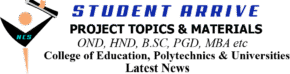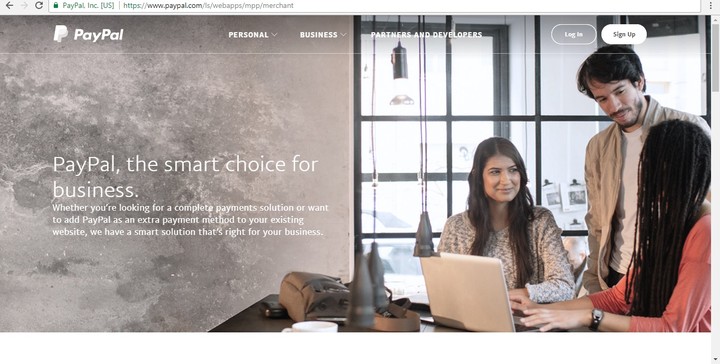How To Send And Receive Paypal Funds In Nigeria
It’s no news that Nigerian PayPal do not receive fund but can only send, this makes it difficult for it to be used for online business aside for buying and paying for goods and services.
I have thought about this a lot and I did a top research on it and discovered a way out on “How To Send And Receive Paypal Funds In Nigeria” and this is the use of Lesotho PayPal which has the full PayPal feature, which means that it can send and receive fund as well as do other things a foreign PayPal does.
So let me go straight to the point.
Go to Paypal, when you do that this is what the page you will see will look like below
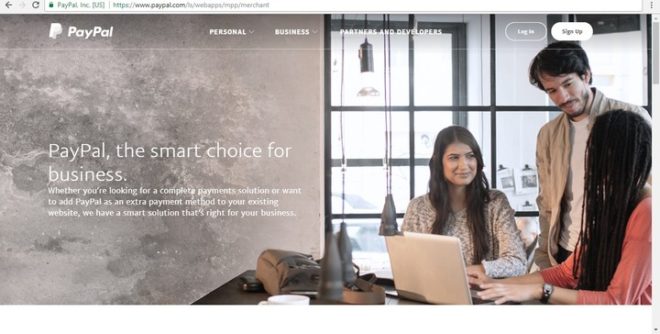
When on the page, you need to choose business, because we are opening a business account and that is the account that has the full PayPal features we need. So click on Signup and then select business account on the next page as shown below and then click continue when that is done
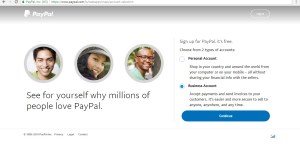
When that is done you will be taken to the next page where you are to provide your email as shown in the image below. It’s best if you open a fresh verified Gmail for this purpose. Enter your email there and click on continue… Please it’s advisable you use a Gmail account or a custom email if you have one, avoid yahoo mail at all cost. When you enter the email, click on next and you will be taken to the next page,
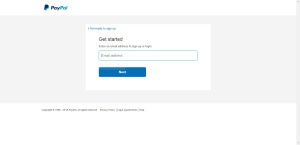
On the next page you will be required to enter your personal informations and your business information.. Don’t worry about the business info but make sure you are using your real name as it is on your document here.
So in the email field, we enter the email we want to use to open the PayPal account and then enter and reenter the desired password.
On the business information area , where asked for legal names enter your original first name and last name there, for business name you can put any business name you want to use there, it doesn’t matter whether registered or not, in my case I just put a name I want.
Where asked for telephone number, click the dropdown option from Lesotho and change it to Nigeria which is 234 and the you enter your mobile number there omitting the very first zero that start the number, for instance instead of 08045, use 8045.and then you enter your address as it is on your bank statement and the next is to select the currency you want the PayPal to use, in this case select USD and tick I AGEE AND CONTINE and click Agree and Continue.
See image below
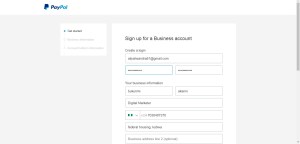
When you do this you will be taken to the next page which is the tell us about your business page where you will be required to tell them what type of business. Just select individual and then select anything as category and subcategory here and proceed you can omit the url option and leave blank
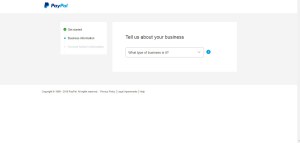
And then click on continue and you will be taken to account holder information page where you are required to provide an identification document for verification. Put in Nigeria as your nationality, select the document you wish to use and enter the corresponding details there, in my case I am using an international passport so I will select that from the dropdown and provide the passport number and my original date of birth as it is on the passport. See image below
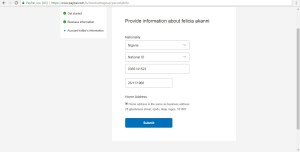
So next is to submit it by clicking submits as shown above. When you do that you will get to a page as shown below asking you to confirm your email address to activate your account and setup your payment
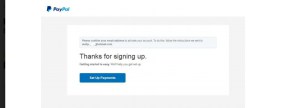
When you click on the link sent to your email, simply ignore every other thing and locate the profile as shown by the arrow in the image below. Click on it and you will see two messages notification
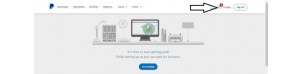
The two notifications will ask you to confirm your email address as well as link and confirm your credit card… See below.
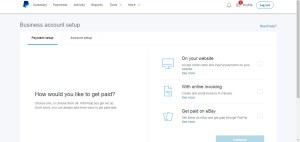
Click on confirm email address and then you will be shown a page as is in the image below where you are required to click on unconfirmed as circled in the image.

When you do that you will be show another page where you are required to click confirm email address show in blue and a mail will be sent to your email address which you need to click.
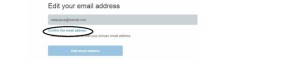
When you get the mail and click it you will be redirected to the login page where you need to enter your password and login to the PayPal account to make the verification successful. the notifications should change to 1 if not don’t worry, continue.. image below.
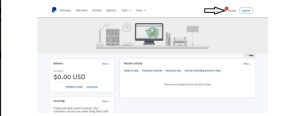
This means that the email is verified and the next is to link and confirm your credit or debit card
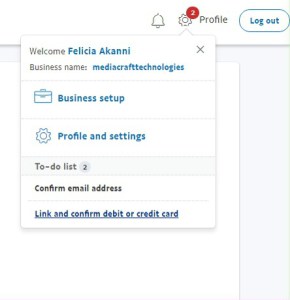
Click on it and you will be taken to a page to provide details as shown below
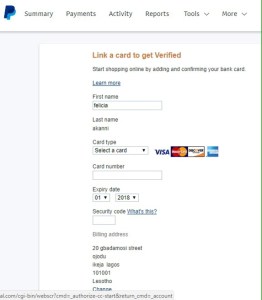
Enter your credit card details and then click on continue. When you do that your bank account will be debited and depending on your bank you should get the debit immediately or in 24 hours, in my case I got it in 24 hours and I was shown on my statement as seen below. You will notice the word CODE written as part of the statement, the numbers before the word are the code you need to provide to verify your account.
![]()
So when you have this code go back to the page where you are asked to supply it and supply the code and your account would be verified. And you can start receiving money and sending out.
I couldn’t show the image to the last part because I didn’t screenshot when creating my account
When signing in always use this link
When you have issue with your account you should call paypal on this number 1-402-935- 2050 with the number you used when registering the paypal account and it will be resolved asap
Note that when calling them always make sure you have your unique onetime pass code, you can get it here
You can use this link to link your card to your paypal
I noticed visa card work well than MasterCard but I used a MasterCard though and you can use same even though I use a dollar MasterCard
You can link additional email up to 5 to your PayPal account by using this link