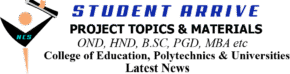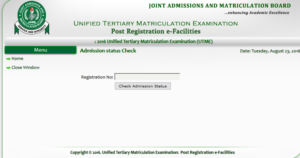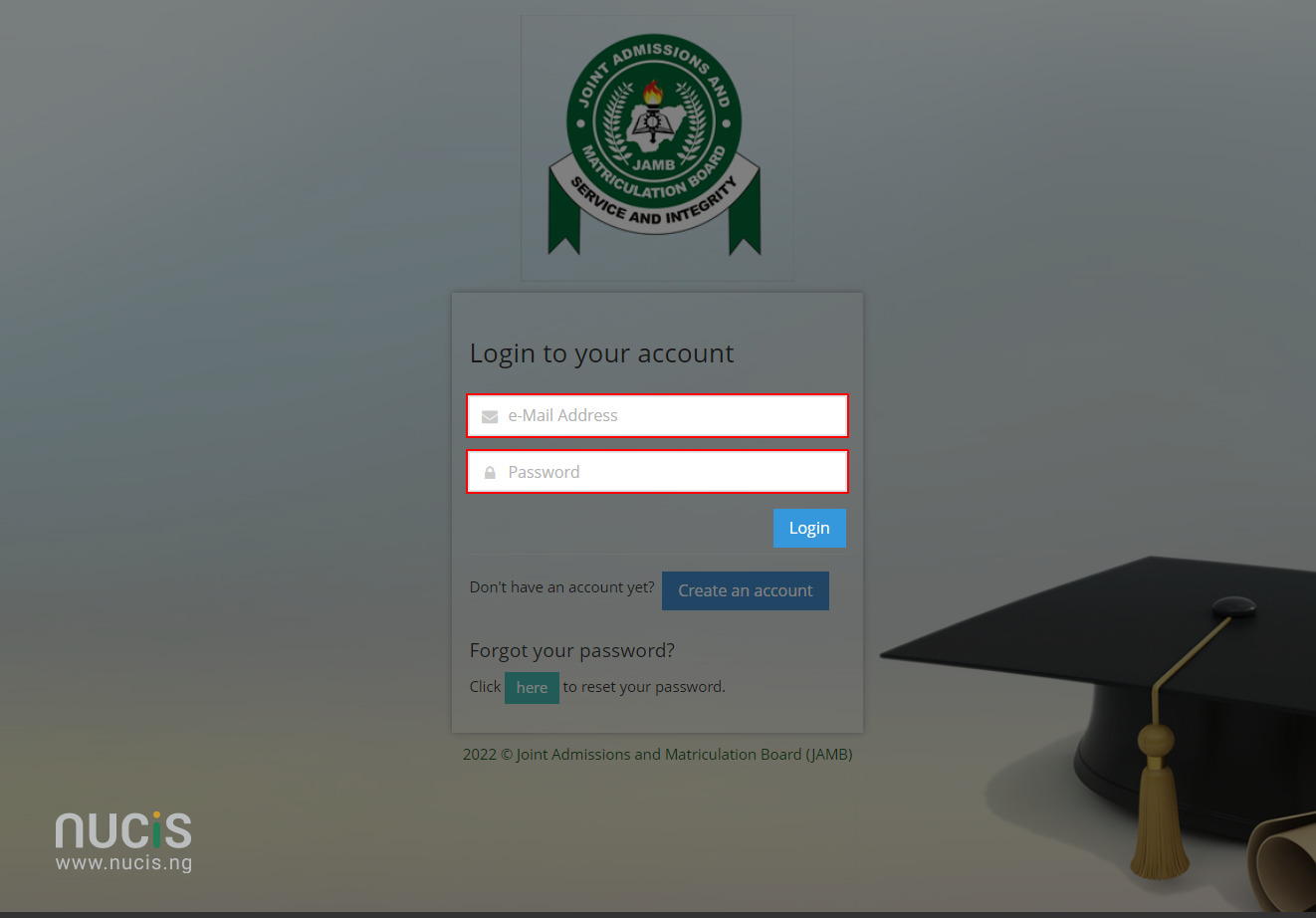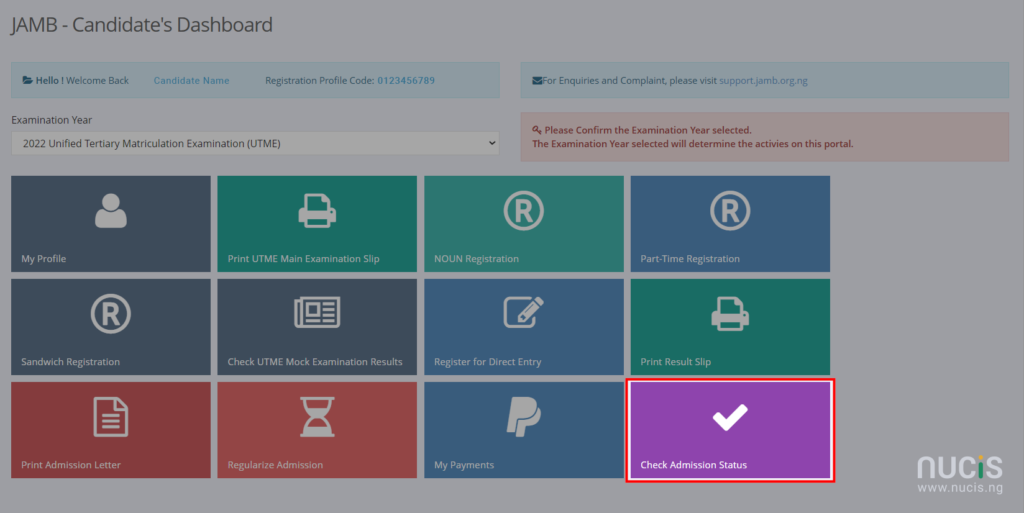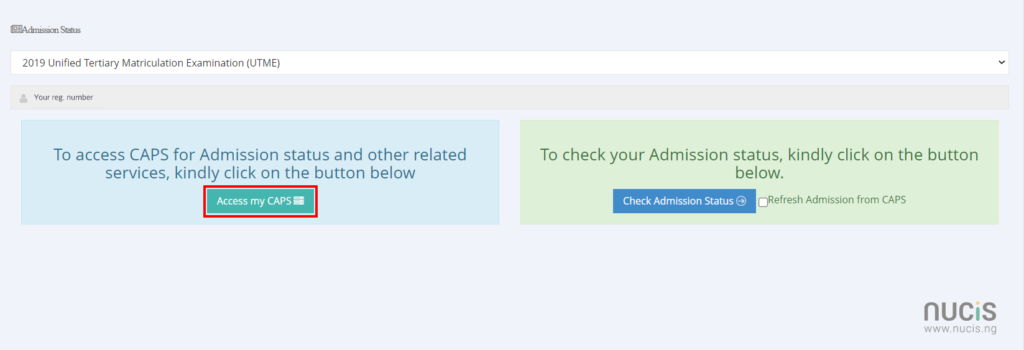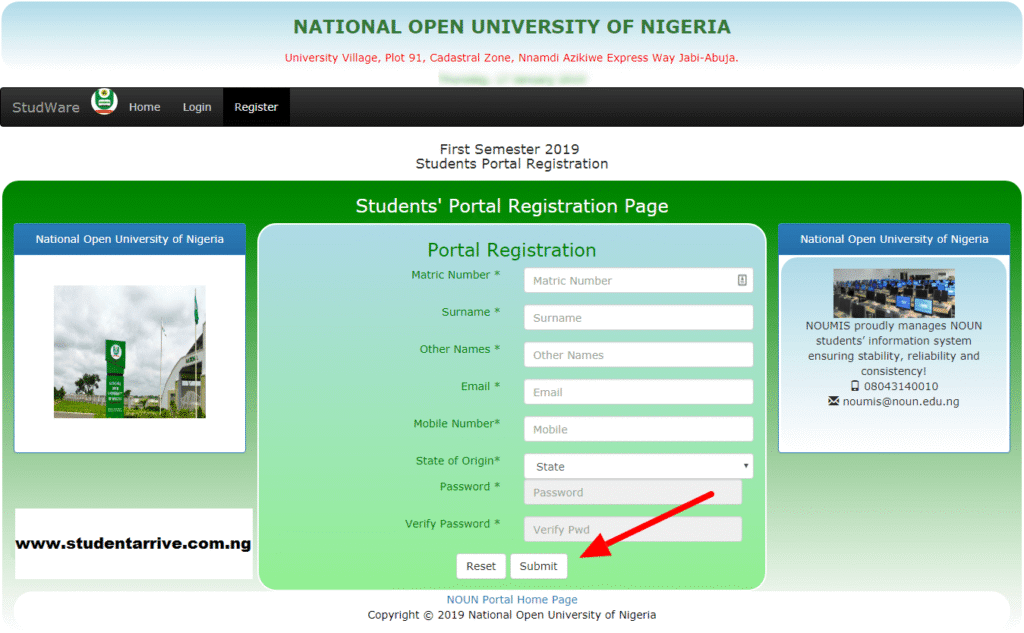Check JAMB Admission Status: We have confirmed that candidates can confirm their admission status via their JAMB profile. We hereby urge candidates to proceed to login to their JAMB profiles.
Candidates are to follow the procedure below to check their admission status as well as ACCEPT or REJECT Admission.
Steps to Check JAMB Admission Status And Accept/Reject
1. Visit http://www.jamb.org.ng/efacility preferably using a PC or chrome browser on mobile.
2. Login with the credentials( email and password) you created your jamb account with.
3. After successfully logging in, click on the options button ( the button with 3 dash) at the top of the page.
4. You’ll see CAPS under the tag ‘Admissions’. Click on it and you’ll be taken to the CAPS page.
5. If the page only shows ‘welcome’, do not be discouraged. Just click on options on your mobile’s browser and change the view of the page to ‘desktop view’. This is why it’s preferably to use a PC.
6. You’ll see some options listed at the left-hand side. Click on ‘Admission Status’.
7. It’ll then bring your details.
If you’ve been admitted, you can either ‘Accept admission’ or ‘Reject admission’
Goodluck!!!
If your school is yet to release admission list, it will read: “admission in progress, check back later” under the tag ‘Admission Status’. In this case, you won’t be able to click on the ‘Accept admission’ or ‘Reject admission’ button.