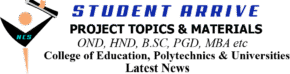STEP BY STEP: HOW TO DO 2020_1 ELECTRONIC CLEARANCE
To do your clearance for this semester, please follow these instructions
1. Pick the “clearance form” from the group (the forms are above this post).
NB: “2020_1 e-examination clearance form” is for e-exam students. That is number 1.
“2020_1 examination clearance form” is for students who are in 300 – 800 level writing POP exam. That is number 2.
So check the heading before you pick the form.
2. After locating this form, download it to your phone or laptop
3. Take the form to cyber café and print it out on A4 paper
4. Fill “Section A” only
5. Attach your passport photo on the top right side (where you see a small box)
6. Scan the form after completing step 4 and 5 and save it as “C form”
7. Open your web browser e.g Google Chrome,, Opera Mini, Mozilla Firefox etc
8. Go to nouonline.net
9. Click on “student”
10. A. Enter your matric number
B. Enter your password
11. Download your e-wallet (page 1-3)
12. Download your exam slip (your exam slip is the one carrying your photo)
13. Go to remita.net to obtain your remita receipt or your mailbox
NB: Skip step 13 if you don’t know how to do this and move to step 14 below
14. Do you know that A4 printout you were given at the bank after paying your school fee with remita code? ????
15. Scan the RRR receipt
NB: If you paid twice or more, scan both receipt
16. Boot your computer or laptop which has Microsoft Word installed
17. Launch MS Word and open a “blank document”
18. Drag and drop each of the scanned filled or documents following this arrangement
I. Clearance form
II. E-wallet
III. Exam slip
IV. Remita receipt(s)
19. Save the file as PDF
20. Go to gmail.com and login your email
21. Enter your study centre email address
22. Input the subject e.g “NOU171000000 CLEARANCE FORM”
23. Send mail