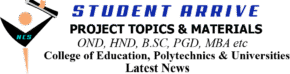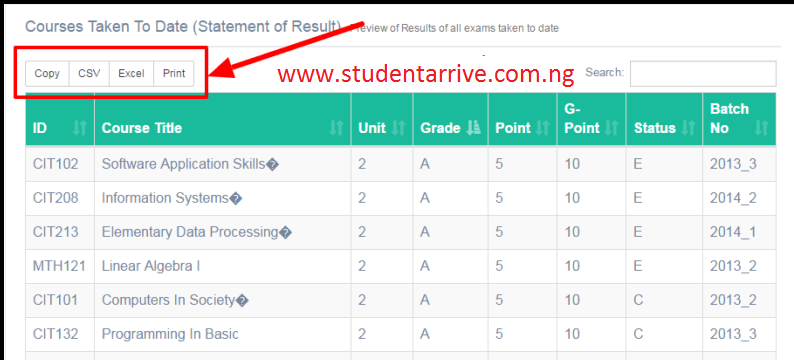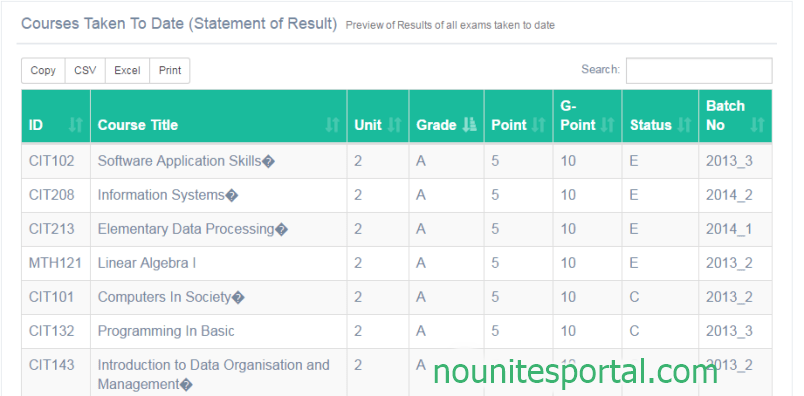How to Check NOUN Result & Statement of Result on www.support.nou.edu.ng
National Open University Of Nigeria (NOUN) Semester Exam Result, How to Check NOUN Semester Result on Nouonline Portal & e-Ticketing Platform, NOUN statements of Result
- How To Check NOUN Exam Result Portal | Semester Exam Result
The directorate of examination of the National Open University of Nigeria has released the 2022_1 semester examination result for POP & E-exams. This semester’s results are uploaded on the NOUN e-ticketing platform – support.nou.edu.ng not on nouonline.net
How to Check NOUN Result at the Support.nou.edu.ng
Steps to check results on NOUN SUPPORT PLATFORM:
- go to https://support.nou.edu.ng/
- Enter your Matric Number or NOUN Students’ Email Address
- Enter the password as default
- Click on Login
- It will prompt the student to change the password for the first time
- The student should enter the current password default and then enter the new desired password
- Click on submit
- Click on the “Result Statement” to view your Statement of Result
RECOMMENDED: Steps on How to Update/Activate NOUN Gmail Address
Note, The NOUN result academic performance reports have two segments
How To Check NOUN Examination Result on NOUONLINE.NET
1. Visit National Open University Nigeria NOUN Semester Exam Result Checking Portal => https://www.nouonline.net. Copy and paste Nouonline.net into your web browser or click on it
2. Click on “Student Login”. Which opens up a new page to enter your noun student portal login credentials
3. On the NOUN student portal login page, Enter your matric number, NOUN login password, and click the “Submit” button to login into the noun student portal dashboard. Where you’ll be able to access the newly released semester result
4. On the NOUN Students’ Dashboard, Click on tasks
5. click on 2022_1 semester result
1. Statement of result
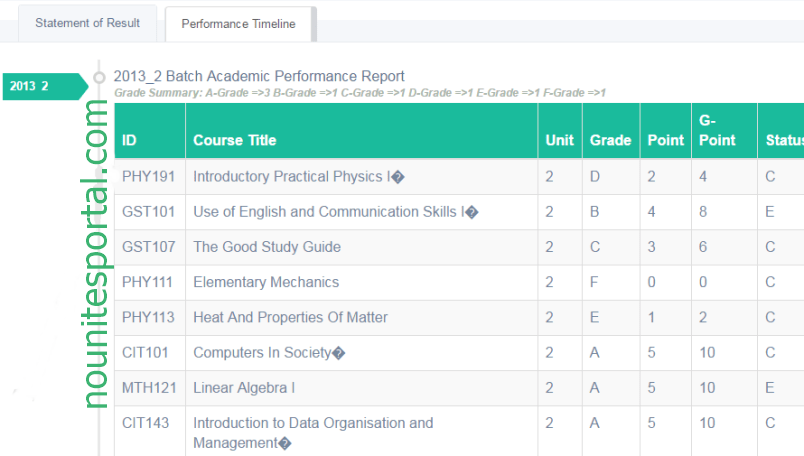
The statement of result shows the preview of all courses and exams taken to date, whereas the performance timeline shows the courses and exams taken in batches and semesters for more clarifications.
At the left sidebar indicates the summary of your result grade statistics, that’s A-Grade, B-Grade, C- Grade, D-Grade, E-Grade, and F-Grade.
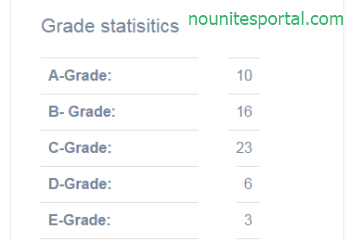
At the top of result grade statistics, you’ll see the summary of courses taken, Minimum credit unit req., Total credit earned (TCE), and outstanding credit.
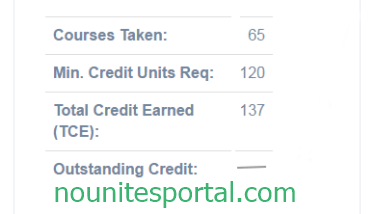
The Cumulative Grade Pont Average (CGPA) has been calculated automatically, and When the Arrow faced up means upper credit and when it points downward means Lower credit.
How To Save & Download the Noun Results Portal for Referencing and Documentation
1. From the Noun student result Portal => https://directorateofexaminationsa15.sg-host.com/
2. Choose from the listed options – Copy, CSV, Excel, or Print
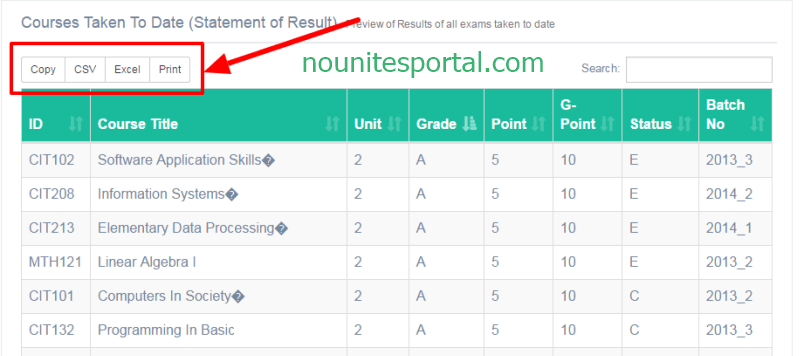
- Copy – the act of duplicating text, data, files, or disks, producing two or more of the same file or segments of data.
- CSV – a comma-separated values file that allows data to be saved in a table structured format.
- Excel – a spreadsheet that features calculation, graphing tools, pivot tables, and a macro programming language called Visual Basic for Applications.
- Print – to produce the Noun result text, data, and graphics on paper for offline usage.
How it works
- The Copy tool copies all the noun result rows to your clipboard. Now open your saving location and Click Paste (ctrl+v) to save the copied result data.
- The CSV get downloaded automatically upon click and having this file extension .csv. Programs like Notepad, OpenOffice Calc or Google Docs will work well with this type of file.
- The Excel prompt an option to choose a saving location on click, and with the file extension .xlsl (Microsoft Office Excel Worksheet)
- The Print option takes you to the printer setup on a new page, set it up and click the Print button.
How To Save Noun Results Portal as a PDF Type
1. Click on the Print option
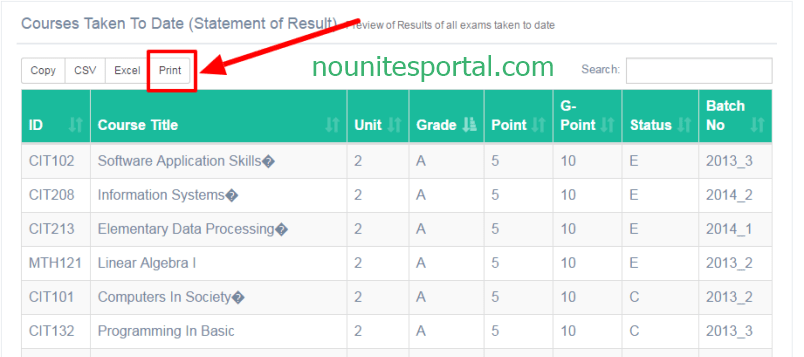
2. On the newly opened page at the Nounsite, from Destination => Click Change… to switch from the default page settings to save page as a PDF (Portable Document Format), best viewed using a pdf reader like Adobe Acrobat.
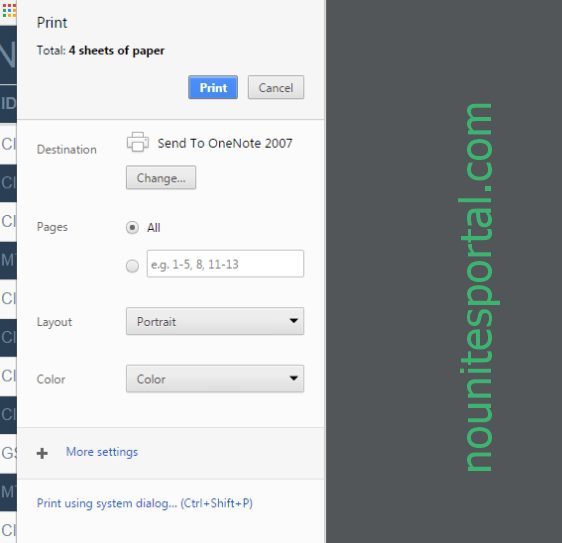
3. Click “Save as PDF”
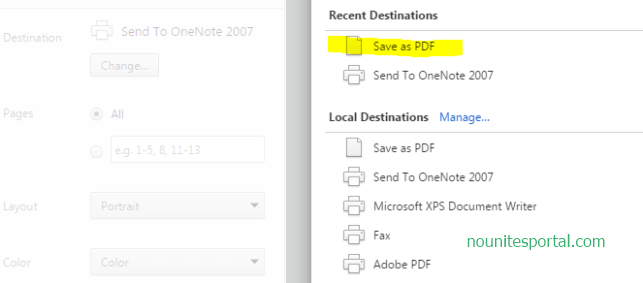
4. And then click “Save”
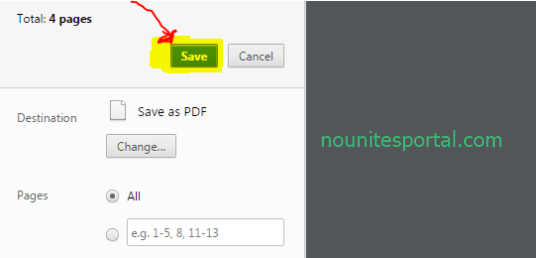
5. Now choose your saving location, Save and enjoy.
YOUR RESULT WILL BE DISPLAYED
Related Posts:
- how-to-pay-noun-school-fees/
- How To Check NOUN Result on nouonline.net
- How to Check NOUN Results on support.nou.edu.ng
- Five Years Programmes In National Open University, NOUN
- How to get National Open University, NOUN Official Gmail Address
- Steps on How to Update/Activate NOUN Gmail Address
- How to Upload Passport on Nouonline Student Portal
- How To Print NOUN Student ID Card on nouonline.net
- Facts About national open university of Nigeria noun
- Procedure for Change of Course Open University, NOUN
- How To Check NOUN Required Credit Unit for Graduation
- List of Programmes Offered in NOUN
- Registerable Courses & Fees | National Open University of Nigeria
- Fees Schedule | National Open University of Nigeria